Buying and building a computer in June 2025
Published on 28th June 2025 by Simon Fearby
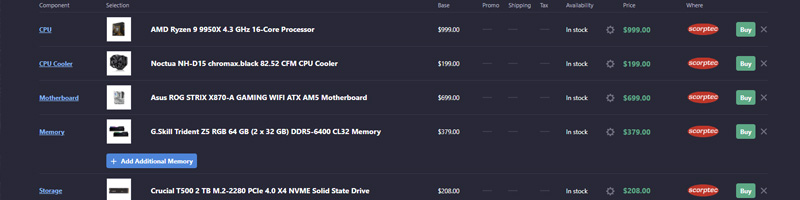
So, you’ve decided it’s time for a new computer—but now you’re staring at endless options online and wondering, “Should I just buy one, or can I actually build one myself?”
Buying a prebuilt PC from Dell, HP, or Lenovo can be convenient — but if you’re even a little bit curious or willing to learn, building your own system offers huge advantages in terms of performance, quality, and long-term flexibility and upgradability.
Are brand name PC's OK?
It depends, do you have the time and want to learn?
Common Prebuilt PC Limitations (Dell, HP, etc.)
| Limitation | Why It’s a Problem |
|---|---|
| Weak Power Supplies | Brand name PC's can have poor powers supplies that limit upgrading. |
| Proprietary Parts | Non-standard cases and motherboards limit upgrades. |
| Weak Power Supplies | Low wattage prevents GPU upgrades. |
| Low RAM or Slow Storage | Often uses single-channel RAM or HDDs instead of SSDs. |
| Limited Cooling | Smaller cases lead to poor airflow and higher temperatures. |
| Overpriced for Specs | Less value for the money compared to custom builds. |
| Bloatware and Trialware | Unwanted software that slows down performance. |
| Harder to Repair | Some parts are hard to replace without exact OEM versions. |
| Limited BIOS Options | Locked settings prevent advanced tweaking or upgrades. |
If you care about performance, value, and long-term flexibility, building your own PC is a smart move. You’ll get higher-quality parts, better performance, and more satisfaction — all for less money than a typical big-brand prebuilt.
If you did not want to build your own PC you can buy a ready to go PC built by stores that care about quality and performance.
Australian Stores with Ready to go Gaming systems
I have dealt with all of these retailers
- Scorptec - Ready to Run PC's
- MWave - Ready to Run Gaming PC's
- UMart - Ready to Run Gaming PC's
- PLE - Gaming PC"s
- CenteCom
Buy gaming or business hardware?
Always get gaming grade hardware over business or chsaper hardware options.
- Cooler and Quieter Operation
Gaming PCs are built with better cooling — larger fans, optimized airflow, and sometimes even liquid cooling. This means your system won’t overheat under pressure like cheap laptops or generic desktops often do. - Faster and More Responsive
With modern SSDs, powerful GPUs, and multicore CPUs, even entry-level gaming rigs can handle today's games, multitasking, and creative work much better than general-purpose computers. - Longer Lifespan
A well-built gaming PC isn’t just for now — it's for the future. The extra performance headroom means it won’t feel outdated for years. You can upgrade parts as needed, rather than replacing the whole machine. - Versatile Beyond Gaming
A gaming PC doubles as a powerhouse for video editing, streaming, coding, 3D modelling, or AI tools. You’re not just buying a “gaming box” — you’re investing in a versatile workstation. - Better Value Over Time
The upfront cost might seem higher, but the durability, performance, and upgradability give you better value than low-end systems that struggle after a year or two.
Taking this a step further you can choose each part and get a better performing and higher quality system.
| Benefit | Description |
|---|---|
| Better Parts | Choose reliable brands for every component. No mystery parts hidden inside. |
| Better Cooling | Custom builds run cooler and quieter with better airflow and aftermarket CPU coolers. |
| Faster Performance | Pick modern CPUs, GPUs, fast NVMe SSDs, and dual-channel RAM. |
| No Bloatware | Install only what you need — no trialware or system-slowing apps. |
| Standard Parts | Everything fits standard sizes — easy to upgrade and repair. |
| More Upgrade Options | Bigger cases, better motherboards, and quality PSUs let you expand later. |
| Longer Lifespan | High-quality parts last longer and are easy to replace. |
| Price Transparency | You know exactly what you’re paying for — no hidden costs. |
| Fun and Educational | Learn how your PC works and enjoy building it yourself. |
Choosing your own parts
Sites like https://au.pcpartpicker.com allow you to choose PC parts, check compatibility and chart prices over time
Some stores have parts builders
Once you know individual parts and you can use https://staticice.com.au to see who sells the same part at the cheapest price.
First: What's Inside a Computer?
Before you start shopping or picking parts, it helps to understand what makes up a PC. Here are the main components you'll hear about:
- CPU (Processor): The brain of the computer. AMD and Intel are the two main brands.
- GPU (Graphics Card): Handles gaming and visual tasks. We’ll be using NVIDIA GPUs in all builds.
- Motherboard: The circuit board that connects everything.
- RAM (Memory): Helps your computer multitask. More RAM = smoother performance.
- Storage (SSD/HDD): Where your files, games, and apps are saved.
- Power Supply (PSU): Feeds electricity to the system.
- Case: The box that holds all the parts.
- Operating System (OS): Usually Windows 11 Home or Pro.
Step-by-Step: Using PCPartPicker.com
PCPartPicker.com is a free website that helps you plan your computer build. It checks part compatibility and estimates power usage and total price.
- Go to https://pcpartpicker.com
- Click on "System Builder"
- Start adding parts:
- Pick your CPU first (we’ll use AMD in this post)
- Then the motherboard that matches that CPU
- Add RAM, storage, GPU, case, and power supply
- Watch the price update as you go
- PCPartPicker checks for compatibility issues automatically
- Once you’re done, you can buy the parts from multiple online stores or share your build link with a friend for feedback
20% of your time may be investigating parts and 80% will be trying find all the parst from one reseller or as cheap as possible
Suggested AMD + NVIDIA Builds for 2025
Here are a few lists for different budgets using AMD CPUs and NVIDIA graphics cards. All include Windows 11, Wi-Fi, and solid SSD storage.
Prices may fluctuate, so treat these as rough estimates. All parts are compatible.
Ultra Budget Build ($659 AUD + Windows, Monitor, Keyboard and Mouse)
- CPU: AMD Ryzen 5 5600GT 3.6 GHz 6-Core Processor
- CPU Cooler Wraith Stealth Included
- GPU: N/A (Add Later
- Motherboard: Gigabyte B550M K Micro ATX AM4 Motherboard
- RAM: G.Skill Aegis 16 GB (1 x 16 GB) DDR4-2666 CL19 Memory
- Storage: Western Digital WD Green SN3000 1 TB M.2-2280 PCIe 4.0 X4 NVME Solid State Drive
- Case: Montech XR ATX Mid Tower Case
- PSU: Corsair RM650e (2025) 650 W Fully Modular ATX Power Supply
- OS: Windows 11 Home ($25 from https://g2a.com/)
- Monitor/Keyboard and Mouse: As Required
Here is the PC Parts Picker list: https://au.pcpartpicker.com/list/7CpHt3
Basic PC with a good mainboard room to add a video card later.
Budget Build ($998 AUD + Windows, Monitor, Keyboard and Mouse)
- CPU: AMD Ryzen 5 5600 3.5 GHz 6-Core Processor
- CPU Cooler Wraith Stealth Cooler Included
- GPU: Asus DUAL OC GeForce RTX 3050 6GB 6 GB Video Card
- Motherboard: Asus PRIME B550M-A WIFI II Micro ATX AM4 Motherboard
- RAM: G.Skill Ripjaws V 16 GB (2 x 8 GB) DDR4-3600 CL16 Memory
- Storage: Crucial P3 Plus 1 TB M.2-2280 PCIe 4.0 X4 NVME Solid State Drive
- Case: Montech XR ATX Mid Tower Case
- PSU: Corsair RM650e (2025) 650 W Fully Modular ATX Power Supply
- OS: Windows 11 Home ($25 from https://g2a.com/)
- Monitor/Keyboard and Mouse: As Required
Here is the PC Parts Picker list: https://au.pcpartpicker.com/list/8yPsFZ
Perfect for Office Apps, Minecraft, indie games, media, and daily tasks.
Mid-Range Build ($1,930 AUD + Windows, Monitor, Keyboard and Mouse)
- CPU: AMD Ryzen 5 7600 3.8 GHz 6-Core Processor
- CPU Cooler Thermalright Peerless Assassin 120 SE 66.17 CFM CPU Cooler
- GPU: Asus DUAL OC GeForce RTX 5060 Ti 16 GB Video Card
- Motherboard: MSI B650M GAMING PLUS WIFI Micro ATX AM5 Motherboard
- RAM: G.Skill Trident Z5 Neo RGB 32 GB (2 x 16 GB) DDR5-6000 CL30 Memory
- Storage: Crucial T500 2 TB M.2-2280 PCIe 4.0 X4 NVME Solid State Drive
- Case: Phanteks NV5 MKII ATX Mid Tower Case
- PSU: Corsair RM750e (2025) 750 W Fully Modular ATX Power Supply
- OS: Windows 11 ($25 from Ma href="https://www.g2a.com/microsoft-windows-11-pro-pc-microsoft-key-global-i10000271164001">https://g2a.com/)
- Monitor/Keyboard and Mouse: As Required
Here is the PC Parts Picker list: https://au.pcpartpicker.com/list/zp9JWc
Great for 1080p or 1440p gaming, light video editing, and multitasking.
High-End Build ($2,950 AUD + Windows, Monitor, Keyboard and Mouse)
- CPU: MD Ryzen 9 7950X3D 4.2 GHz 16-Core Processor
- CPU Cooler Noctua NH-D15 82.5 CFM CPU Cooler
- GPU: Gigabyte AORUS MASTER GeForce RTX 5070 Ti 16 GB Video Card
- Motherboard: Asus ROG STRIX X670E-E GAMING WIFI ATX AM5 Motherboard
- RAM: G.Skill Trident Z5 Neo RGB 32 GB (2 x 16 GB) DDR5-6000 CL30 Memory
- Storage: Crucial T500 2 TB M.2-2280 PCIe 4.0 X4 NVME Solid State Drive
- Case: Lian Li O11 Dynamic EVO
- PSU: Corsair RM1000e (2025) 1000 W Fully Modular ATX Power Supply
- OS: Windows 11 ($25 from Ma href="https://www.g2a.com/microsoft-windows-11-pro-pc-microsoft-key-global-i10000271164001">https://g2a.com/)
- Monitor/Keyboard and Mouse: As Required
Here is the PC Parts Picker list: https://au.pcpartpicker.com/list/pLkdTM
Built for creators, gamers, streamers, and professionals.
Ordering and Building Tips
- Order from trusted sites (Scorptec, Umart, MWave, CentreCom, PLE. Do not order from eBay or social media./
- Double-check compatibility on PCPartPicker
- Wait for all parts to arrive before building.
- Use online guides (YouTube has amazing step-by-step videos).
- Install Windows using a USB stick and activate with a license key.
Power Supply Tips - Bronze, Silver, Gold, Platinum etc
When choosing a power supply (PSU) for your computer, it’s tempting to just pick the cheapest one that meets the wattage—but that’s a mistake. The PSU affects long-term power usage, heat, noise, and reliability. Power supplies are given efficiency ratings under the 80 PLUS certification system. This tells you how efficiently a PSU converts electricity from the wall (AC) into usable power inside your computer (DC). The higher the efficiency, the less electricity is wasted as heat.
| Rating | Efficiency @ 50% Load |
|---|---|
| 80 PLUS Bronze | ~85% |
| 80 PLUS Silver | ~88% |
| 80 PLUS Gold | ~90% |
| 80 PLUS Platinum | ~92% |
For example: if your PC uses 200W, a Bronze PSU may draw 235W from the wall, while a Platinum PSU might draw just 217W. Over time, this adds up.
Power - Real-World Usage: 3 Example PC BuildsLet’s estimate the electricity costs over 5 years for three types of PC builds. We'll assume:
- Daily Use: 6 hours/day
- Electricity Cost: $0.20 USD per kWh
- Timeframe: 5 years (~1,825 days)
| Build | Avg Load | Total Energy Use (kWh) |
|---|---|---|
| Budget PC | 150W | 1,641 kWh |
| Mid-Range PC | 250W | 2,735 kWh |
| High-End PC | 400W | 4,377 kWh |
5-Year Electricity Costs by PSU Efficiency
Approximate cost over 5 years based on the PSU's efficiency rating:
| Build | Bronze | Gold | Platinum | Potential Savings |
|---|---|---|---|---|
| Budget PC | $410 | $365 | $355 | ~$55 |
| Mid-Range PC | $684 | $608 | $592 | ~$92 |
| High-End PC | $1,095 | $975 | $951 | ~$144 |
Which PSU Should You Choose?
- Budget PC: Bronze is okay, Gold is better if the price difference is small.
- Mid-Range PC: Gold is the best value and runs cooler and quieter.
- High-End PC: Go for Gold or Platinum. The energy and heat savings are worth it.
Summary Table
| Rating | Best For | Notes |
|---|---|---|
| Bronze | Budget builds | Cheapest, but least efficient |
| Silver | Rare in 2025 | Often skipped in favor of Gold |
| Gold | Most users | Best balance of cost and performance |
| Platinum | High-end or pro builds | Quietest, coolest, most efficient |
Investing in a quality PSU pays off. Not only will your system run more efficiently, but you’ll also generate less heat and noise—and save money long-term.
Final Thoughts
Whether you’re buying a ready-made PC or building your own, the key is understanding what you need and what you’re getting. In 2025, you don’t have to be a tech expert to get a great computer—you just need the right tools and a bit of planning.
Building your own might sound intimidating, but for many people, it turns into a fun and rewarding experience—and often saves money in the process.
There is a lots to learn, but once you build a PC you will never buy a pre built PC again.
Thanks for Reading
v1.1 Added Utra Budget Build