What is you backup plan
Published on 03 March 2016 by Simon Fearby
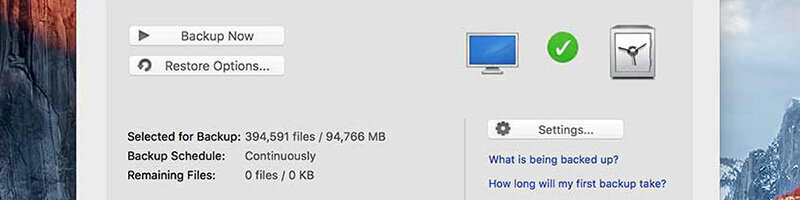
What is you backup plan
What would you do right now if the computer or device you were reading this on died? Do you have adequate backups and do you keep your most important files safe?
I wrote an article back in 2013 about good backup plans and I used to spend 3 hours every month burning backup DVD’s and adding them to an indexed catalogue. I did not trust Apple iCloud to back up my photos and have had my fair share of lost photos. I came up with a plan for managing and sorting photos from multiple digital devices that put me in charge of copying photos from devices, backing up high res photos and shrinking photos for local use.
Fast forward 3 years and I am now capturing insane amounts of digital photos and videos and I am no longer backing up every month due to the massive amounts of data to now what seems like the small capacity of DVD’s. I am instead throwing all of my new files into an “Incoming” folder to be processed at a later date. This was fine as I assumed the data would be safe.
Murphy’s Law: Anything that can go wrong will go wrong.
On a recent hot summers day, I was performing maintenance on my primary computer (removing dust from the processor fan) and one of the hard drives dropped 30 centimetres to the ground. I thought that all would be fine and the data would be safe as the hard drive was a good quality one. Nope, the drive is dead, the drive was corrupted and fails to show files. The drive spins up ok and does not sound like anything is broken inside. That drive had my last 3 years of photos on it.
How can I prevent this in future?
This happened because I failed to allocate time to sort and backup files and I assumed that Murphy’s Law would not apply to me.
My traditional golden rules of backup:
Simon’s new rules of backup:
- Backup to Four different locations (g DropBox, Time Machine, Backblaze, Google Drive, NAS).
- Three of the backup media need to be different (g Cloud, DVD, NAS).
- Two of the locations need to be offsite (g Dropbox, Backblaze).
- One of the backups needs to be automated (e.g Dropbox, Backblaze, Time Capsule).
- Zero worries
Why so many backups you may ask? Each backup method is best for different scenarios. Dropbox is good for recently changing files, Cloud backups are good for everything and local backups are good for when cloud providers stuff up or to cover major infrastructure damage/failure overseas.
The ultimate local backup solution is a Drobo 5N 5 NAS from https://www.pccasegear.com/ . Simply insert hard drives (up to 5 3.5"/64TB) plug it into a router or switch and you are good to go. Read more here. Even my new NBN router has a slot for a UBS stick to be inserted (see on the right below) allowing me to create a local WiFi file share.
Simple Cloud Backup Options
Dropbox is the simplest and safest method of syncing and storing files offsite. You can store 2GB of files for free or 1TB (10,000 GB) for $11.58 AUD a month). Dropbox also works on mobile and tablet device too so it is a no-brainer. Encryption options are not baked in so it is not as secure. Install Dropbox at home and work and share files between locations via Dropbox.
Use this link ( https://db.tt/iZmBvErC ) to signup at Dropbox and get a bonus 500MB (2,500MB total) for free.
Backblaze.com was my favourite cloud storage provider for Windows or Mac that offers encrypted backups. Use this link to get a month free https://secure.backblaze.com/r/017nsm. It costs $5 a month and there are virtually no limits on the data you can store. My laptop has 90GB of data stored in Backblaze and it is all encrypted. Back blaze care about backup so much they have open-sourced their backup enclosure designs: https://www.backblaze.com/blog/backblaze-storage-pod-4/
Use this link to get a month's free cloud backup to give it a try: https://secure.backblaze.com/r/017nsm
Advanced Cloud Backup
If you do not trust cloud providers to store your data and you want to have offsite backups on the internet you can buy your own server online and manage your own files encryption and sync methods.
Digital Ocean allows you to create and store your own files in the cloud from $5 a month (but you seed to set it up). Use this link and get a free server for 1 x month with 20GB storage. You can also create a 50GB cloud repository using a Vultr server. I even back up my servers to another server automatically.
Manual Backup
Performing a manual backup by plugging in a removable hard drive feels good but chances are you will not do it often enough. Most of the time simply highlighting all files and copy-paste it to the new drive fails to be effective because files are often in use or access is denied to them by the operating system. Manually copying all files every month talks time and copying many smaller files over and over again will increase the wear on your drive and fragment your drive.
If you are working on important documents then do save as to a new filename frequently (and copy those to offsite destinations), never trust computers.
Manual backups are ok but they are only as good as the data you copy and the frequency you do it.
Network Attached Storage (NAS)
The main downside of cloud backup is it can take weeks if not months to get a full backup into the cloud. That's where NAS (Network Attached Storage) comes into save the day.
A NAS is a mini-computer that sits on your network (wired or wireless) and allows you to store files quickly with or without redundancy.
The ultimate local backup solution is a Drobo 5N 5 NAS from https://www.pccasegear.com/ . Simply insert hard drives (up to 5 3.5"/64TB) plug it into a router or switch and you are good to go. Read more here.
You can choose a NAS with different drive capacities and you can allocate more space to redundancy (referred to as RAID read about raid here https://www.cloudwards.net/what-is-raid/ ). You would want to at least mirror (duplicate) data (RAID 1) so if one drive fails you have a copy of files on the other disk.
Windows Advice
Windows 7 had a nice Backup feature built-in but Microsoft has changed that in Windows 8.1 and 10
https://support.microsoft.com/en-au/help/17143/windows-10-back-up-your-files
I feel Windows approach to automatically create backups of files on the C drive is a bad idea and copies of hundreds of thousands of files only increased the space ( http://www.apple.com/au/shop/product/ME182X/A/airport-time-capsule-3tb?fnode=5f ) used and wears out the drive.
Apple Mac Advice
Apple OSX comes with a handy feature called Time Machine, if you plug in a large capacity drive OSX will ask if it can use the drive to store backups of your computer. Time Machine does a great job of keeping multiple versions of files and automatically phase out older versions when space on the backup drive gets low. The only catch is you may need to plug in your backup drive every few days/weeks to let Time Capsule do its thing.
Apple sells a wireless Time Capsule for those that do not want to plug in a drive to backup. Time capsules can be a bit tricky to set up if your home or office has a wireless network already but once it is set up it is rock solid. http://www.apple.com/au/shop/product/ME182X/A/airport-time-capsule-3tb?fnode=5f
Technical Bonus
Don’t assume new storage devices are more reliable if anything the cut-throat nature of the PC industry is driving down reliability and quality. If someone is telling you otherwise they are lying or are trying to sell you something.
Most larger capacity drives (over 1TB) store data on spinning metal platters and the quality and reliability varies between brand and models. Backblaze has a great write-up on hard drive reliability (based on the experience of tens of thousands of drives): https://www.backblaze.com/blog/hard-drive-failure-rates-q3-2017/
Ever-increasing "data capacity" of devices is delivering devices that are more fragile and ones that dedicate less physical space to actually store every bit of data on your computer. Most Solid State drives store data in shared cells ( MLC ) and data is more prone to being corrupted due to manufacturers increasing consumers risk to stay profitable.
My recovery tool of choice for any dead or deleted SD card, USB key or physical drive is http://www.diydatarecovery.nl as it ignores the file application table and looks at the sectors and tried to build files back from there. The only catch is recovery scans take days and you need a new/empty drive that is bigger than the drive you are scanning to restore files to. Here is my mini-review os DIY DataRecovery.
So by now, you have:
- Signed up for 2GB free Dropbox using this link to get a bonus 500MB
- Signed up for a free Backblaze account to get a free months trial using this link
- Reviewed your local backup options?
Don't forget to use good filenames
The World’s Best File Naming System (YouTube)
Good luck and happy backing up.
Restoring Files
If you have backup often up then all will be well when disaster strikes, if not you may need to use Restore Software.