Servers
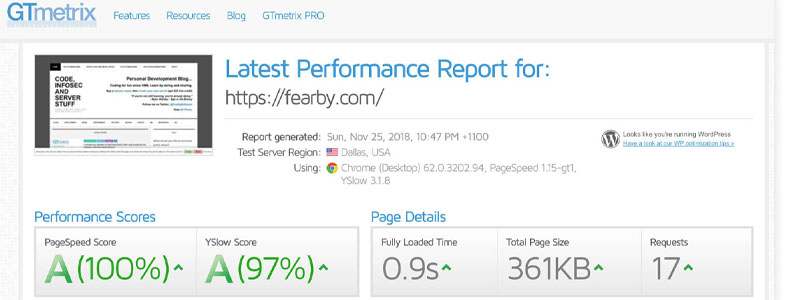
Published on 22nd April 2024
UpCloud Server hosting.
I moved my domain to upcloud on the other side of the world from Vultr sydney and could not be happier with the performance.
Coding for fun since 1996, Learn by doing and sharing.
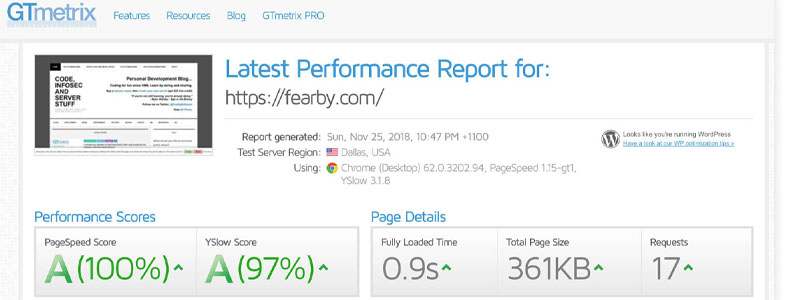
Published on 22nd April 2024
I moved my domain to upcloud on the other side of the world from Vultr sydney and could not be happier with the performance.

Published on 29th December 2024
This is a very short post that will show you how you can start a Tesla with a sudden dead Low Voltage battery in an emergency. Also jump start Petrol cars with a dead battery.

Published on 29th December 2024
This is a short post on FUD around EVs v Reality.
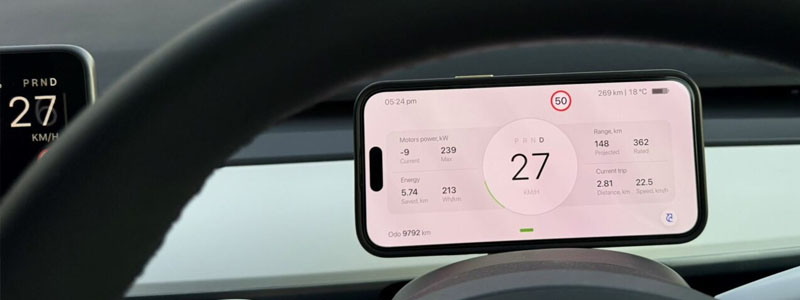
Published on 22nd April 2024
Teslogic Dashboard Kit is a hardware accessory for Tesla cars that can read data from the car’s internal Controller Area Network (CAN) bus and display it on mobile phones or tablets in real-time.
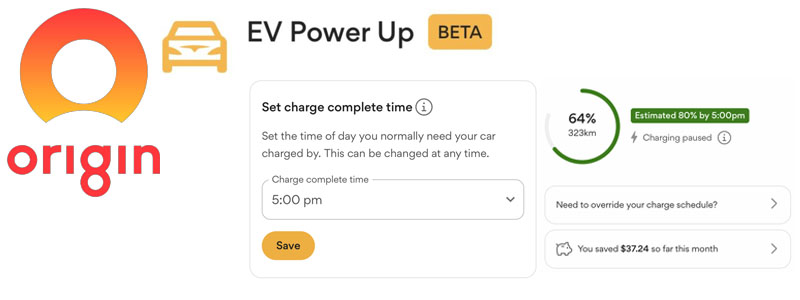
Published on 16th November 2024
This post is for Australian's with a Tesla.
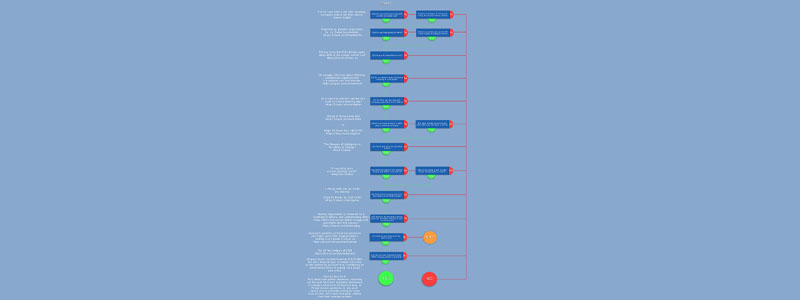
Published on 15th August 2024
Here is a rough flowchart based on my experience and comments for deciding if an EV is a good choice for you.