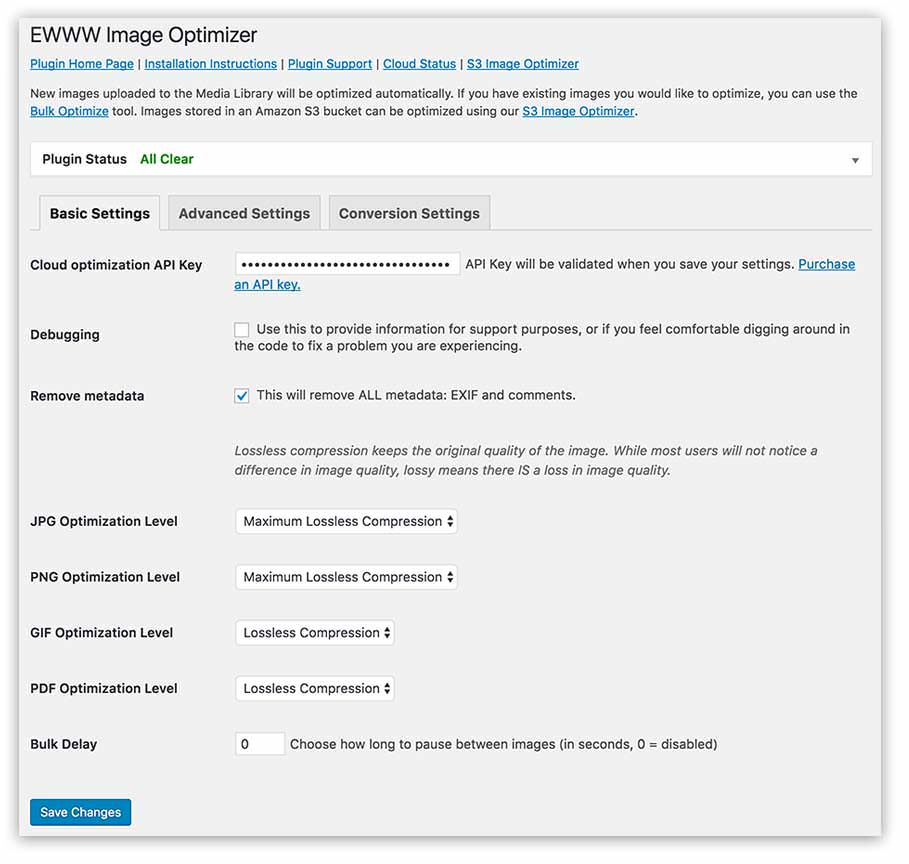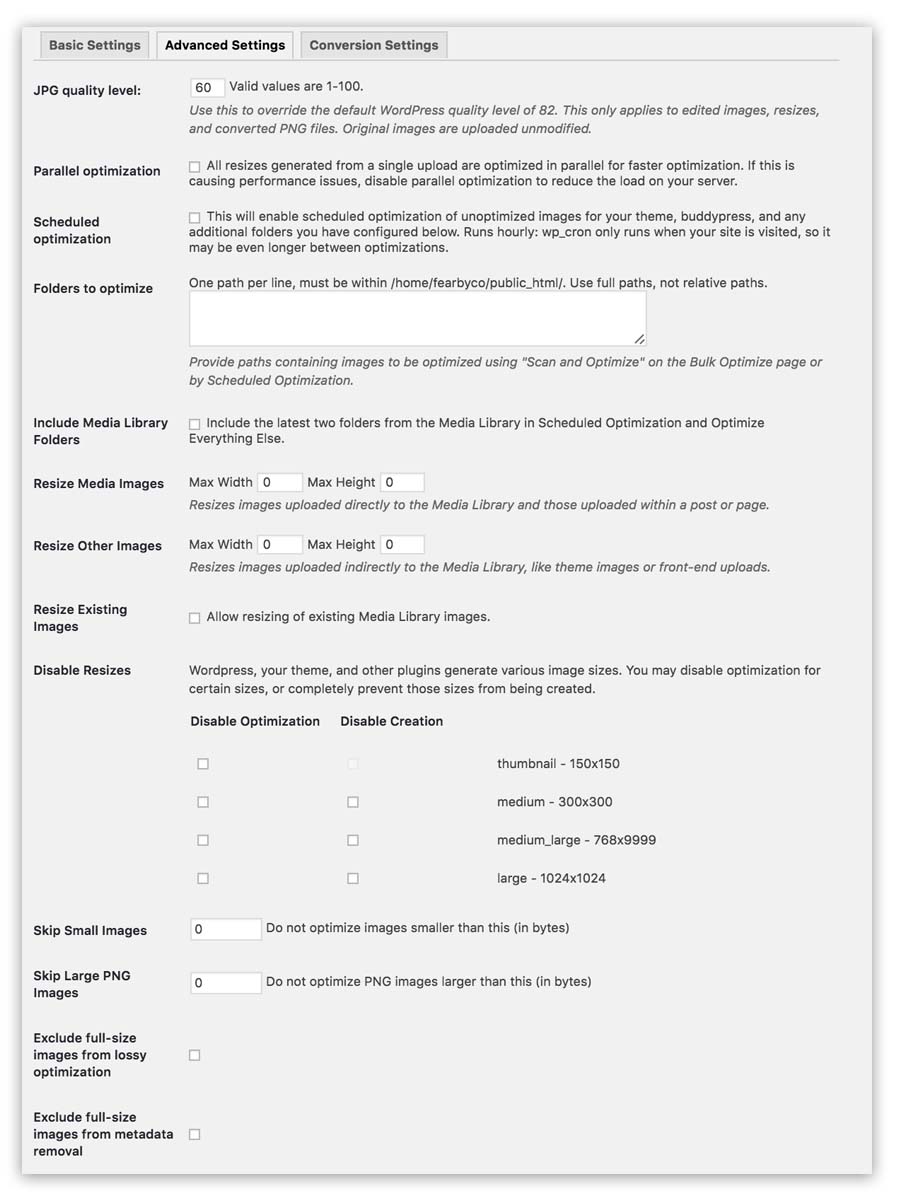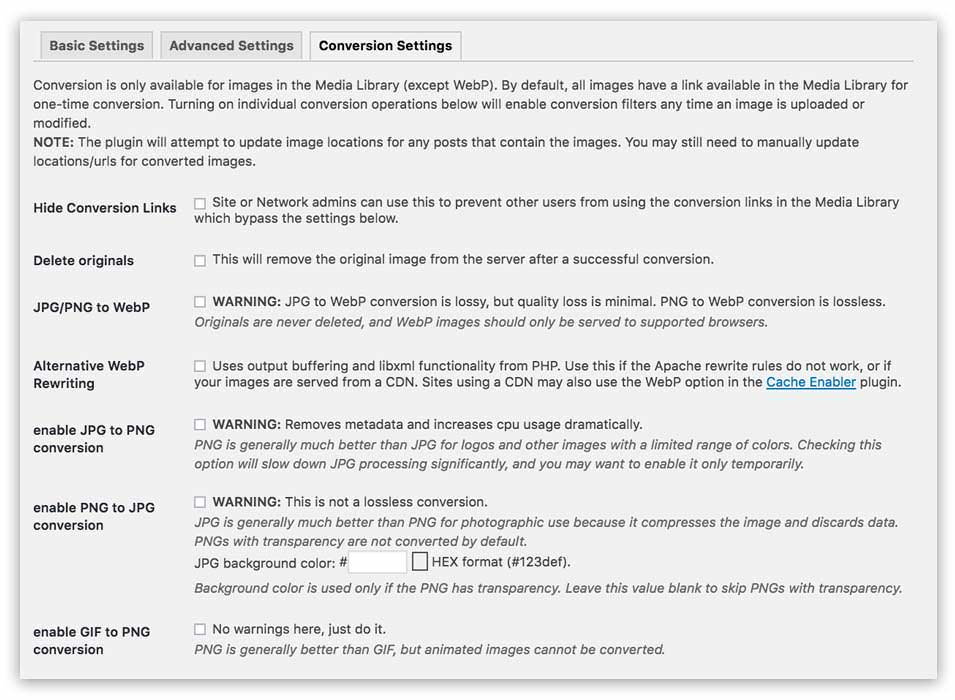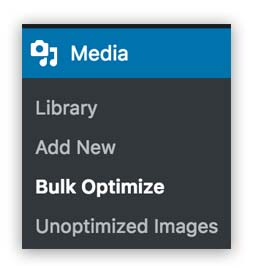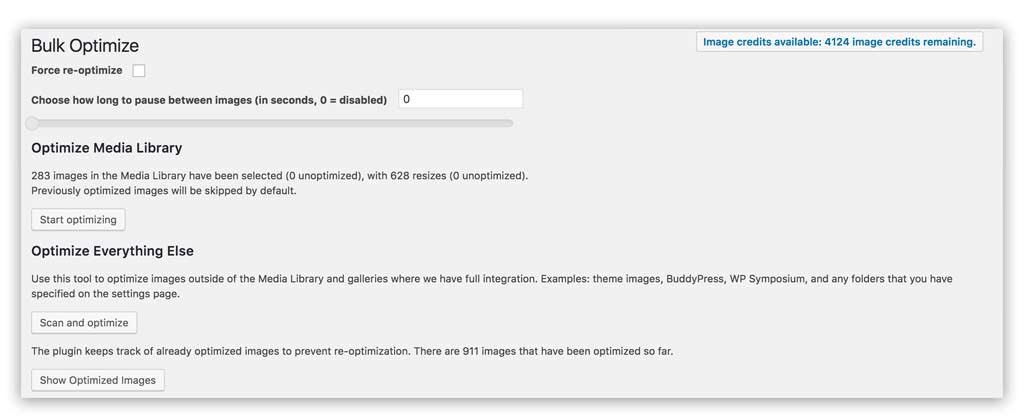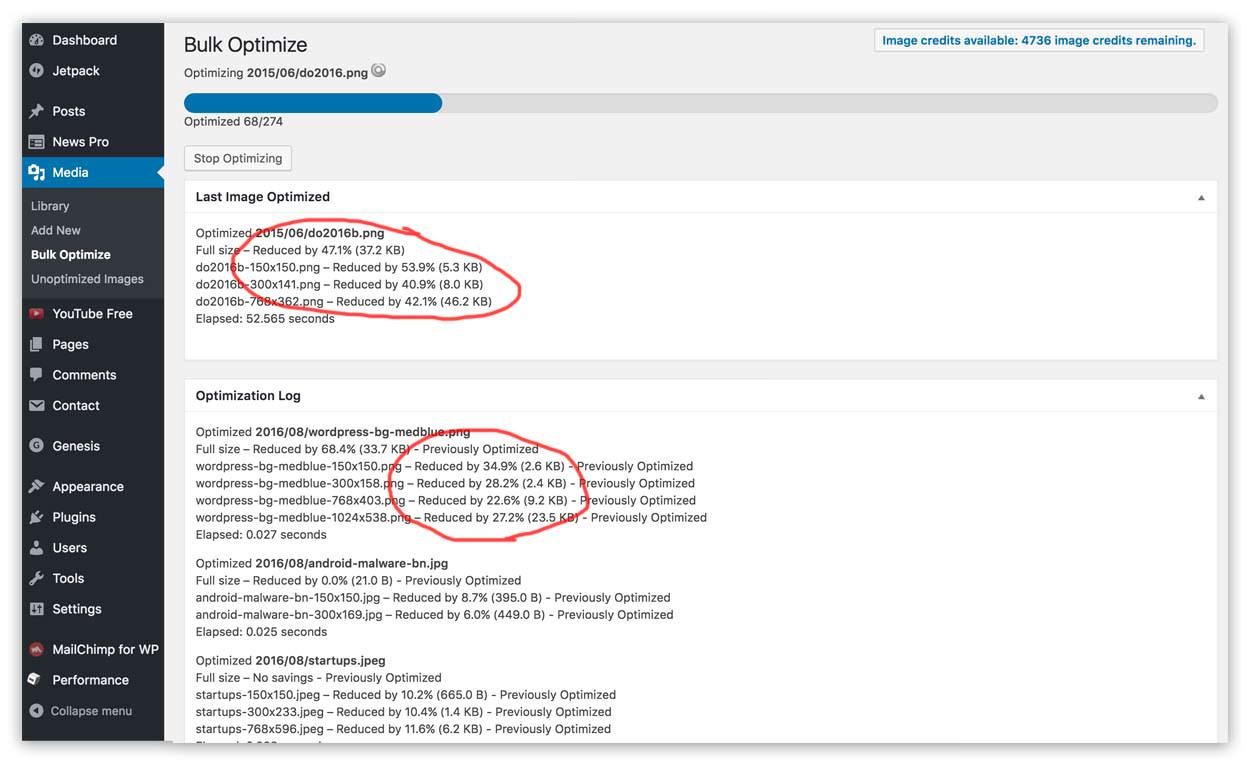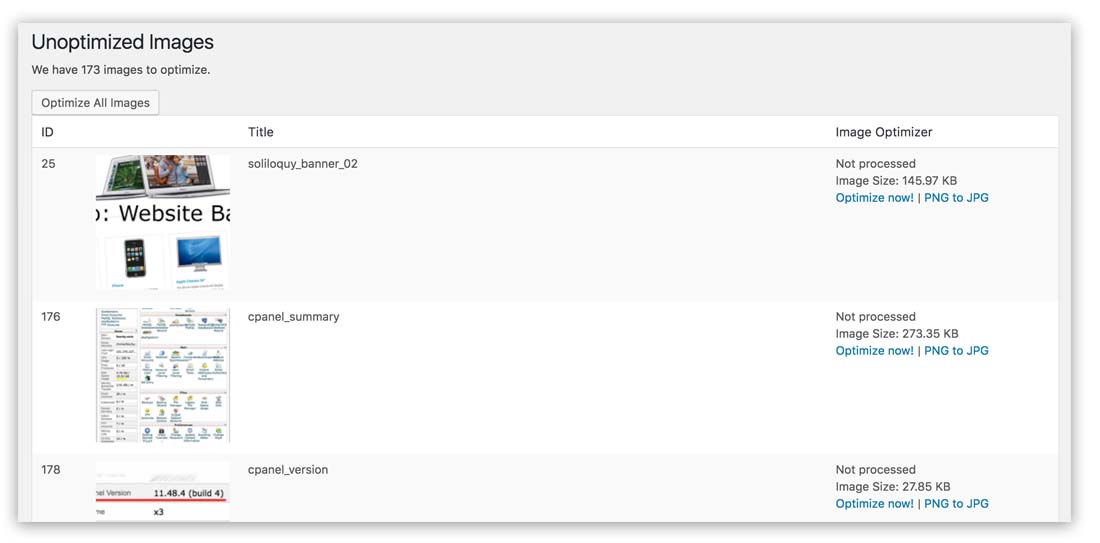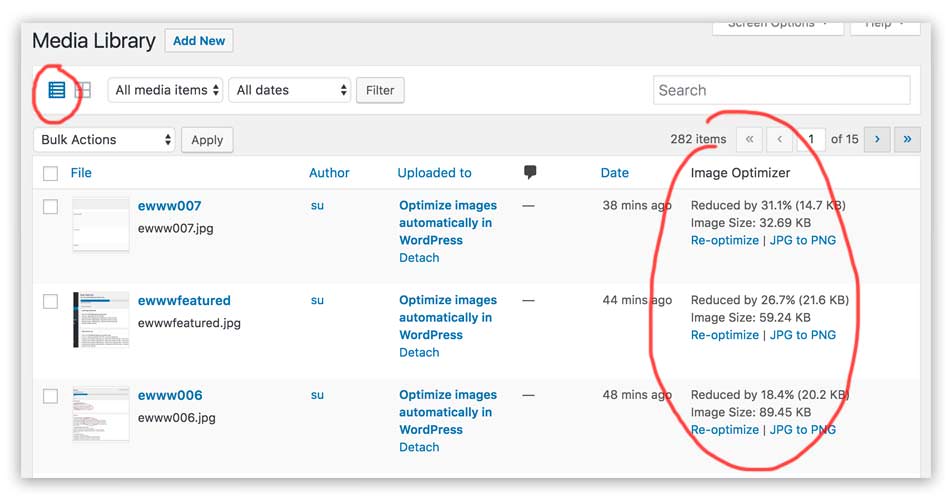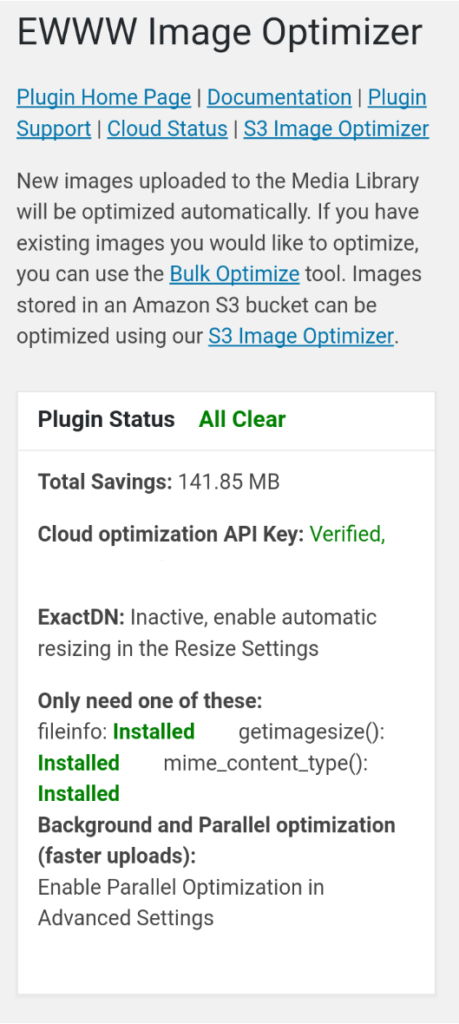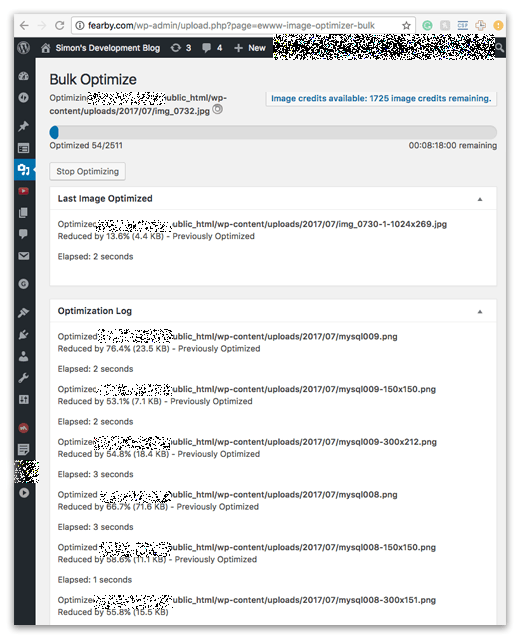If you are like me you always forget to optimize images before uploading to WordPress. After a while, your site fills up with loads of large images and pages begin to slow down. Worst case your shared CPanel server is reporting you have exceeded the usage limits (error: too busy). The best way to optimize your site is to reduce the size of images. I googled the top three plugins mentioned online (Imsanity, EWWW Image Optimizer and CW Image Optimizer).
Advertisement:
I ended up trying EWWW Image Optimizer plugin from https://ewww.io as it was updated to support WordPress 4.6 (Update: Dec 2017, it supported 3.9.1 too).
Read my latest post on enabling the EcactDN (CDN) in this plugin: Speeding up WordPress with the ewww.io ExactDN CDN and Image Compression Plugin
After I installed the plugin I could see the best compression options were hidden under a paywall so I visited https://ewww.io/plans/ and purchased a 5,000 image optimize credit for $10. Three emails later and I had an API key.
TIP: My final email was a tad delayed (30+ mins) and the plugin would not work first (you need the third email to indicate the service is activated). Shane Bishop (the developer) replied with my support ticket in minutes
Plugin Basic Settings
Plugin Advanced Settings
Conversion Settings
New options under the media menu
Simple one click start optimising
Default (lossless) bulk optimization is doing a great job at reducing file sizes.
The plugin also has an unoptimized images list where you can manually optimize images or convert PNG’s to JPEG.
When you view the Media library in list mode you can see unoptimized images and past optimisations.
Main Plugin Information: https://wordpress.org/plugins/ewww-image-optimizer/
There is a cloud version of the plugin that can solve some hosts that block certain calls or limit CPU usage. The cloud plugin can naturally only do optimisation via the API/cloud. The developer said the Cloud version is much lighter weight, simplifies plugin updates, and complies with the policies of some web hosts that don’t allow exec() to be found anywhere in the code.
Cloud Version Information: https://wordpress.org/plugins/ewww-image-optimizer-cloud/
This plugin has certainly saved me days of manually crunching images.
3 Month Update
After 3 months I have saved over 140MB automatically.
1 Year Update
I decided to run this plugin in bulk update mode ( /wp-admin/upload.php?page=ewww-image-optimizer-bulk ) again but this time at a 60% compression rate (was 70% and images were crisp) and I am now getting up to 55% reductions in file sizes. My site is 75% images so traditional caching plugins were now working when I tried to speed up my website.
Conclusion
Running the EWWW plugin and the BJ Lazy Load plugin has saved me truckloads of data being delivered to readers.
Read my latest post on enabling the EcactDN (CDN) in this plugin: Speeding up WordPress with the ewww.io ExactDN CDN and Image Compression Plugin
Donate and make this blog better
Ask a question or recommend an article
[contact-form-7 id=”30″ title=”Ask a Question”]